Battlefield 4 วิธีการใช้โปรแกรมช่วยเล่นเทพมั๊กมว๊ากๆๆ เชิญโหลดทดสอบด้วยตัวเองได้เลยจ้า
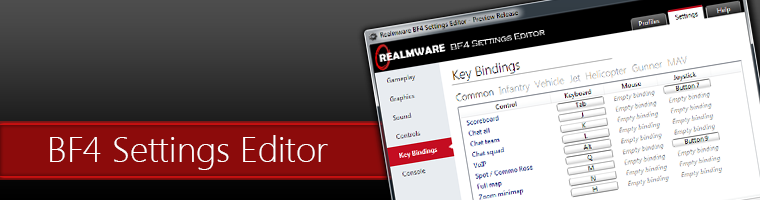
Realmware's Battlefield 4 Settings Editor!


You should try running the following in BF3:
Render.PerfOverlayEnable 1
Render.PerfOverlayVisible 1
Basically the graph shows render rate in ms (milliseconds).
The higher the MS render rate the worse that particular component is doing (CPU or GPU).
You want the lowest figures and you want the graph to be lower than higher (reversed).
So if your CPU is BELOW your GPU then your GPU is the problem/bottleneck etc.
GREEN (GPU) BELOW YELLOW (CPU) = CPU is slower
So if your GPU is BELOW your CPU then your CPU is the problem/bottleneck etc.
YELLOW (CPU) BELOW GREEN (GPU) = GPU is slower
The Higher the graph the worse your performance, the bottom Bar on the graph is 60fps while the middle bar is 30 fps, top bar being 0 fps.
Spikes in the graph indicate an unstable system/performance.
Attached Images


ดูตามคลิปได้เลย
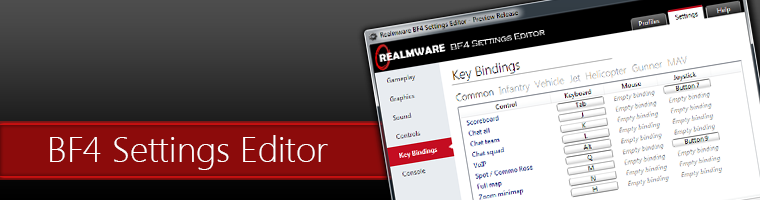
Realmware's Battlefield 4 Settings Editor!


You should try running the following in BF3:
Render.PerfOverlayEnable 1
Render.PerfOverlayVisible 1
Basically the graph shows render rate in ms (milliseconds).
The higher the MS render rate the worse that particular component is doing (CPU or GPU).
You want the lowest figures and you want the graph to be lower than higher (reversed).
So if your CPU is BELOW your GPU then your GPU is the problem/bottleneck etc.
GREEN (GPU) BELOW YELLOW (CPU) = CPU is slower
So if your GPU is BELOW your CPU then your CPU is the problem/bottleneck etc.
YELLOW (CPU) BELOW GREEN (GPU) = GPU is slower
The Higher the graph the worse your performance, the bottom Bar on the graph is 60fps while the middle bar is 30 fps, top bar being 0 fps.
Spikes in the graph indicate an unstable system/performance.
Attached Images


ดูตามคลิปได้เลย





Comment